The toggleButton Element specifies a toggle button control that can be toggled between the pressed and un-pressed states by the end-user.
Graphical View of toggleButton Attributes
The following figure shows all the visible graphical attributes you can set on the toggleButton control.
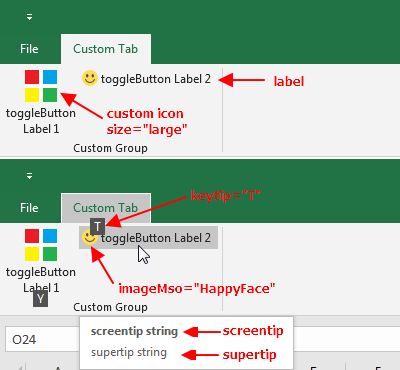
This is specified using the following XML:
<customUI xmlns="http://schemas.microsoft.com/office/2009/07/customui">
<!-- true: show only your tab in Excel -->
<ribbon startFromScratch="true">
<tabs>
<tab id="customTab"
label="Custom Tab">
<group id="customGroup"
label="Custom Group">
<toggleButton id="tgbDemo1"
image="custom-icon"
label="toggleButton Label 1"
size="large"
onAction="tgbDemo1_Action"/>
<toggleButton id="tgbDemo2"
imageMso="HappyFace"
label="toggleButton Label 2"
size="normal"
keytip="T"
screentip="screentip string"
supertip="supertip string"
onAction="tgbDemo2_Action"/>
</group>
</tab>
</tabs>
</ribbon>
</customUI>Note: image="custom-icon": you need to create a custom icon yourself.
Parent Elements
- box
- buttonGroup
- dynamicMenu
- group
- menu
- officeMenu
- splitButton
Children Elements
The toggleButton control does not support child objects of any kind.
Required Attributes
The id, idQ, and idMso attributes are mutually exclusive. At least one of these attributes MUST be specified.
| ATTRIBUTE | WHEN TO USE |
|---|---|
| id | Create your own toggleButton |
| idMso | Use an existing built-in toggleButton |
| idQ | Create a toggleButton shared between namespaces |
Required Callback
| DYNAMIC ATTRIBUTE | ALLOWED VALUES | VBA CALLBACK SIGNATURE |
|---|---|---|
| onAction | 1 to 4096 characters | Sub OnAction (control as IRibbonControl, pressed as Boolean) |
Optional insert Attributes
The insertAfterMso, insertAfterQ, insertBeforeMso, and insertBeforeQ attributes are mutually exclusive. If none of these attributes are specified, the controls SHOULD be appended to the existing set of controls, in the order they are defined in the XML.
| INSERT ATTRIBUTE | ALLOWED VALUES | DEFAULT VALUE | WHEN TO USE |
|---|---|---|---|
| insertAfterMso | Valid Mso Group | Insert at end of group | Insert after built-in control |
| insertBeforeMso | Valid Mso Group | Insert at end of group | Insert before built-in control |
| insertAfterQ | Valid Group idQ | Insert at end of group | Insert after shared namespace control |
| insertBeforeQ | Valid Group idQ | Insert at end of group | Insert before shared namespace control |
Optional Attributes and Callbacks
| STATIC ATTRIBUTE | DYNAMIC ATTRIBUTE | ALLOWED VALUES | DEFAULT VALUE | VBA CALLBACK SIGNATURE FOR DYNAMIC ATTRIBUTE |
|---|---|---|---|---|
| description | getDescription | 1 to 4096 characters | (none) | Sub GetDescription (control As IRibbonControl, ByRef returnedVal) |
| enabled | getEnabled | true, false, 1, 0 | true | Sub GetEnabled (control As IRibbonControl, ByRef returnedVal) |
| image | getImage | 1 to 1024 characters | (none) | Sub GetImage (control As IRibbonControl, ByRef returnedVal) |
| imageMso | getImage | 1 to 1024 characters | (none) | Sub GetImage (control As IRibbonControl, ByRef returnedVal) |
| keytip | getKeytip | 1 to 3 characters | (none) | Sub GetKeytip (control As IRibbonControl, ByRef returnedVal) |
| label | getLabel | 1 to 1024 characters | (none) | Sub GetLabel (control As IRibbonControl, ByRef returnedVal) |
| (none) | getPressed | true, false, 1, 0 | (none) | Sub GetPressed (control As IRibbonControl, ByRef returnedVal) |
| screentip | getScreentip | 1 to 1024 characters | (none) | Sub GetScreentip (control As IRibbonControl, ByRef returnedVal) |
| showImage | getShowImage | true, false, 1, 0 | true | Sub GetShowImage (control As IRibbonControl, ByRef returnedVal) |
| showLabel | getShowLabel | true, false, 1, 0 | true | Sub GetShowLabel (control As IRibbonControl, ByRef returnedVal) |
| size | getSize | normal, large | normal | Sub GetSize (control As IRibbonControl, ByRef returnedVal) |
| supertip | getSupertip | 1 to 1024 characters | (none) | Sub GetSupertip (control As IRibbonControl, ByRef returnedVal) |
| tag | (none) | 1 to 1024 characters | (none) | (none) |
| visible | getVisible | true, false, 1, 0 | true | Sub GetVisible (control As IRibbonControl, ByRef returnedVal) |
Using Built-in toggleButton Controls
The following example adds four built-in toggleButtons to a custom tab. The horizontal box contains the Bold, Italic, Underline and Double Underline toggleButton controls.
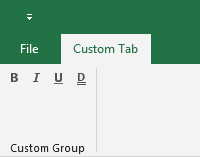
This is specified using the following XML:
<customUI xmlns="http://schemas.microsoft.com/office/2009/07/customui">
<!-- true: show only your tab in Excel -->
<ribbon startFromScratch="true">
<tabs>
<tab id="customTab"
label="Custom Tab">
<group id="customGroup"
label="Custom Group">
<box id="box"
boxStyle="horizontal">
<toggleButton idMso="Bold"/>
<toggleButton idMso="Italic"/>
<toggleButton idMso="Underline"/>
<toggleButton idMso="UnderlineDouble"/>
</box>
</group>
</tab>
</tabs>
</ribbon>
</customUI>Creating Custom toggleButton Controls
The following example creats an toggleButton that enables the user to switch from the Page Break view in Excel.
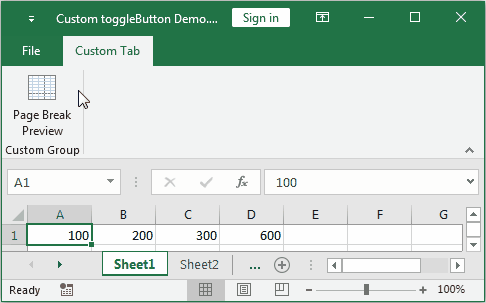
XML
Copy and paste the following XML code into customUI14.xml:
<customUI xmlns="http://schemas.microsoft.com/office/2009/07/customui"
onLoad="IRibbonUI_onLoad">
<!--true: show only your tab in Excel-->
<ribbon startFromScratch="true">
<tabs>
<tab id="customTab"
label="Custom Tab">
<group id="customGroup"
label="Custom Group">
<toggleButton id="PageBreakPreview"
imageMso="ViewPageBreakPreviewView"
label="Page Break Preview"
keytip="I"
size="large"
getPressed="PageBreakPreview_getPressed"
onAction="PageBreakPrevie_Action"/>
</group>
</tab>
</tabs>
</ribbon>
</customUI>VBA
Copy and paste the following VBA code into a normal module:
'------------------ Modules ------------------
Option Explicit
Public MyRibbon As IRibbonUI
'Callback for customUI.onLoad
Sub IRibbonUI_onLoad(ribbon As IRibbonUI)
Set MyRibbon = ribbon
End Sub
'Callback for PageBreakPreview getPressed
Sub PageBreakPreview_getPressed(control As IRibbonControl, ByRef returnedVal)
If ActiveWindow.View = xlPageBreakPreview Then returnedVal = True
End Sub
'Callback for PageBreakPrevie onAction
Sub PageBreakPrevie_Action(control As IRibbonControl, pressed As Boolean)
Select Case pressed
Case True
ActiveWindow.View = xlPageBreakPreview
Case False
ActiveWindow.View = xlNormalView
End Select
End SubCopy and paste the following VBA code into ThisWorkbook:
'------------------ ThisWorkbook ------------------
Option Explicit
Private Sub Workbook_SheetActivate(ByVal Sh As Object)
'Invalidate the tab each time a worksheet is activated
MyRibbon.InvalidateControl ("PageBreakPreview") ' Invalidates the cache of a single control
End Sub