You can specify a cell or range of cells in one statement that identifies the range and also changes a property or applies a method.
A Range object in Visual Basic can be either a single cell or a range of cells.
Refer to All the Cells
When you apply the Cells property to a worksheet without specifying an index number, the method returns a Range object that represents all the cells on the worksheet.
'Clear everything from all the cells on Sheet1 in the active workbook.
Worksheets("Sheet1").Cells.Clear'Clear only the formatting from all the cells on Sheet1 in the active workbook.
Worksheets("Sheet1").Cells.ClearFormats'Clear formulas and values from all the cells on Sheet1 in the active workbook.
Worksheets("Sheet1").Cells.ClearContents'Clear comments from all the cells on Sheet1 in the active workbook.
Worksheets("Sheet1").Cells.ClearComments'Clear Hyperlinks from all the cells on Sheet1 in the active workbook.
Worksheets("Sheet1").Cells.ClearHyperlinksUsing A1 Reference Style
Refer to a cell or range of cells in the A1 reference style by using the Range property.
The A1 Reference Style
By default, Excel uses the A1 reference style, which refers to columns as letters (A through IV, for a total of 256 columns), and refers to rows as numbers (1 through 65,536). These letters and numbers are called row and column headings. To refer to a cell, type the column letter followed by the row number. For example, D50 refers to the cell at the intersection of column D and row 50. To refer to a range of cells, type the reference for the cell that is in the upper-left corner of the range, type a colon (:), and then type the reference to the cell that is in the lower-right corner of the range.
Syntax
Range (Cell1, Cell2)
Parameters
Cell1: Required. The name of the range. This must be an A1-style reference in the language of the macro. It can include the range operator (a colon), the intersection operator (a space), or the union operator (a comma). It can also include dollar signs, but they're ignored.
Use a local defined name in any part of the range. If you use a name, the name is assumed to be in the language of the macro.
Cell2: Optional. The cell in the upper-left and lower-right corner of the range. Can be a Range object that contains a single cell, an entire column, or entire row, or it can be a string that names a single cell in the language of the macro.
Example
'Cell A1
Range("A1")'Cells A1 through C5
Range("A1:C5")'A multiple-area
Range("C2:D6,G9:J12")'Column A
Range("A:A")'Row 1
Range("1:1")'Columns A through C
Range("A:C")'Rows 1 through 5
Range("1:5")'Rows 1, 3, and 8
Range("1:1,3:3,8:8")'Columns A, C, and F
Range("A:A,C:C,F:F")'Column F and Row 5
Range("F:F,5:5")'Range A3:F8 and Range B1:D7 intersection area B3:D7
Range("A3:F8 B1:D7")'Cell A1 through named range (LastCell)
Range("A1:LastCell")Refer to Cells by Using Index Numbers
Use the Cells property to refer to a single cell by using row and column index numbers. This property returns a Range object that represents a single cell.
Syntax
Cells(RowIndex, ColumnIndex)
Parameters
RowIndex: Optional. The name of the range. This must be an A1-style reference in the language of the macro. It can include the range operator (a colon), the intersection operator (a space), or the union operator (a comma). It can also include dollar signs, but they're ignored.
Use a local defined name in any part of the range. If you use a name, the name is assumed to be in the language of the macro.
ColumnIndex: Optional. The cell in the upper-left and lower-right corner of the range. Can be a Range object that contains a single cell, an entire column, or entire row, or it can be a string that names a single cell in the language of the macro.
Example
No parameters
'Active sheet cells address $1:$1048576 (Test in Excel 2019)
MsgBox ActiveSheet.Cells.Address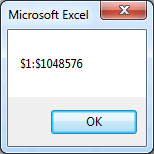
ColumnIndex omitted
When ColumnIndex is omitted, Cells(RowIndex) returns the index number of the range, the order is left to right, top to bottom.
Sub CellsRowIndex()
Dim i As Integer
With Range("B2:D6")
For i = 1 To .Cells.Count
.Cells(i) = i
Next i
End With
End Sub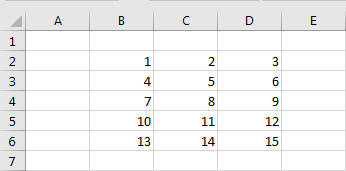
RowIndex omitted
When RowIndex is omitted, the default value of the RowIndex parameter is 1.
ActiveSheet.Cells(, 3).Address=
ActiveSheet.Cells(1, 3).AddressVariables
The Cells property works well for looping through a range of cells, because you can substitute variables for the index numbers, as shown in the following example.
Sub CellsLoop()
Dim i As Integer
For i = 1 To 100
ActiveSheet.Cells(i, 1).Value = i
Next i
End SubRefer to Cells by Using Shortcut Notation
Use either the A1 reference style or a named range within brackets as a shortcut for the Range property. You don't have to type the word "Range" or use quotation marks, as shown in the following examples.
Worksheets("Sheet1").[A1:B5].ClearContentsDim MyRange As Range
Set MyRange = [A1:D6][A1:D6 C4:E8] = 8Refer to Cells by Using Offset Property
Syntax
expression.Offset (RowOffset, ColumnOffset)
expression A variable that represents a Range object.
Parameters
RowOffset
Optional. The number of rows—positive, negative, or 0 (zero)—by which the range is to be offset. Positive values are offset downward, and negative values are offset upward. The default value is 0.
ColumnOffset
Optional. The number of columns—positive, negative, or 0 (zero)—by which the range is to be offset. Positive values are offset to the right, and negative values are offset to the left. The default value is 0.
If RowOffset or ColumnOffset are 0 (zero) they can be omitted.
Example
Select Range D4:E6
Range("A1:B3").Offset(3, 3).Select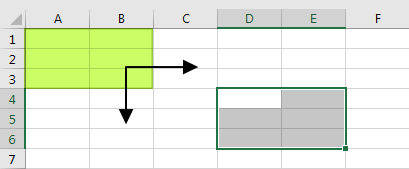
Select cell A4
Range("A1").Offset(3).SelectYou can record macros that use the Offset property to specify relative references instead of absolute references.
Refer to Cells by Using Resize Property
Resizes the specified range. Returns a Range object that represents the resized range.
Syntax
expression.Resize (RowSize, ColumnSize)
expression An expression that returns a Range object.
Parameters
| Name | Required/Optional | Data type | Description |
|---|---|---|---|
| RowSize | Optional | Variant | The number of rows in the new range. If this argument is omitted, the number of rows in the range remains the same. |
| ColumnSize | Optional | Variant | The number of columns in the new range. If this argument is omitted, the number of columns in the range remains the same. |
Example
Range("A1").resize(4,4).Select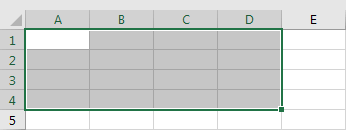
Refer to Rows and Columns
Use the Rows property or the Columns property to work with entire rows or columns. These properties return a Range object that represents a range of cells.
The following table illustrates some row and column references using the Rows and Columns properties.
| Reference | Meaning |
|---|---|
Rows(1) |
Row one |
Rows |
All the rows on the worksheet |
Columns(1) |
Column one |
Columns("A") |
Column one |
Columns |
All the columns on the worksheet |
Refer to a Named Range
The following example refers to the range named "MyRange" in the workbook named "MyWorkBook.xls."
Sub FormatRange()
Range("MyWorkBook.xls!MyRange").Font.Italic = True
End SubThe following example refers to the worksheet-specific range named "Sheet1!Sales" in the workbook named "Report.xls."
Sub FormatSales()
Range("[Report.xls]Sheet1!Sales").BorderAround Weight:=xlthin
End Sub