FileSystemObject does not order files, we can order files by Dir command. If you don't need to sort files, use FileSystemObject. First, we start with a simple macro and gradually improve the code.
List files from directory order by date modified
The following macro list files from a specific folder (D:\MyDocs) order by Date Modified:
Sub GetFile1()
Dim WS As Object
Set WS = CreateObject("wscript.shell")
Dim MyFolderPath As String
' specific folder
MyFolderPath = "D:\MyDocs"
Dim arr
' list files from directory order by Date Modified
arr = Split(WS.Exec("cmd /c Dir " & MyFolderPath & " /A:-D /B /O:-D /T:W").Stdout.ReadAll, vbCrLf)
' array to range
ActiveCell.Resize(UBound(arr, 1)).Value = WorksheetFunction.Transpose(arr)
End Subdir /A:-D /B /O:-D /T:W means: no folders, bare format (no header/summary), order: date desc, timefield: Last written. For more information, read Dir command.
Order by date creation
If you want to order files by date creation, use /T:C:
arr = Split(WS.Exec("cmd /c Dir " & MyFolderPath & " /A:-D /B /O:-D /T:C").Stdout.ReadAll, vbCrLf)Order by date last accessed
If you want to order files by date last accessed, use /T:A:
arr = Split(WS.Exec("cmd /c Dir " & MyFolderPath & " /A:-D /B /O:-D /T:A").Stdout.ReadAll, vbCrLf)Sort by date and oldest first
If you want to sort by date and oldest first, use /O:D, no -:
arr = Split(WS.Exec("cmd /c Dir " & MyFolderPath & " /A:-D /B /O:D /T:A").Stdout.ReadAll, vbCrLf)Including subolders
If you want all items, including subolders, add /S:
arr = Split(WS.Exec("cmd /c Dir " & MyFolderPath & " /A:-D /B /O:-D /T:W /S").Stdout.ReadAll, vbCrLf)Filter files
If you want to list only xls files (xls, xlsx, xlsm... will be listed), add \*.xls:
arr = Split(WS.Exec("cmd /c Dir " & MyFolderPath & "\*.xls /A:-D /B /O:-D /T:W").Stdout.ReadAll, vbCrLf)Select a folder instead of specifying a folder
If you don't want to specify the folder every time or avoid specifying the wrong folder, use the following code instead of MyFolderPath = "D:\MyDocs":
Sub SelectFolder()
Dim InitialFoldr As String
Dim MyFolderPath As String
InitialFoldr = "D:\" '<<< Startup folder to begin searching from
With Application.FileDialog(msoFileDialogFolderPicker)
.InitialFileName = Application.DefaultFilePath & "\"
.Title = "Please select a folder to list files from"
.InitialFileName = InitialFoldr
.Show
If .SelectedItems.Count <> 0 Then
MyFolderPath = .SelectedItems(1) & "\"
'...insert any processing code here...
Else
Exit Sub
End If
End With
End SubFull code:
Sub GetFile2()
Dim WS As Object
Set WS = CreateObject("wscript.shell")
Dim InitialFoldr As String
Dim MyFolderPath As String
InitialFoldr = "D:\MyWorkBooks" '<<< Startup folder to begin searching from
With Application.FileDialog(msoFileDialogFolderPicker)
.InitialFileName = Application.DefaultFilePath & "\"
.Title = "Please select a folder to list files from"
.InitialFileName = InitialFoldr
.Show
If .SelectedItems.Count <> 0 Then
MyFolderPath = .SelectedItems(1) & "\"
Else
Exit Sub
End If
End With
Dim arr
' list files from directory order by Date Modified
arr = Split(WS.Exec("cmd /c Dir " & MyFolderPath & " /A:-D /B /O:-D /T:W").Stdout.ReadAll, vbCrLf)
' array to range
ActiveCell.Resize(UBound(arr, 1)).Value = WorksheetFunction.Transpose(arr)
End SubAdd more file information
What if I want to add file information like file size, date last modified? The following macro do: List all files informations in the selected folder, including subfolders, sorted by last modified date.
Sub GetFile()
' List all files in the selected folder, including subfolders, sorted by last modified date
Dim InitialFoldr As String
Dim MyFolderPath As String
InitialFoldr = "D:\" '<<< Startup folder to begin searching from
With Application.FileDialog(msoFileDialogFolderPicker)
.InitialFileName = Application.DefaultFilePath & "\"
.Title = "Please select a folder to list files from"
.InitialFileName = InitialFoldr
.Show
If .SelectedItems.Count <> 0 Then
MyFolderPath = .SelectedItems(1) & "\"
Else
Exit Sub
End If
End With
Application.ScreenUpdating = False 'Disable Screen Updating to speed up macro
' Table header
Cells.Clear
Range("A1:J1").Value = Array("#", "Name", "Attributes", "Path", "Size", _
"Type", "Extension", "Date Created", "Date Last Accessed", "Date Last Modified")
Dim LastBlankCell As Long
LastBlankCell = Cells(Rows.Count, 1).End(xlUp).Row + 1 'Get the last blank cell of column A
Dim WS As Object
Set WS = CreateObject("wscript.shell")
Dim arr
' sort by Date Last Modified
arr = Split(WS.Exec("cmd /c Dir " & MyFolderPath & " /A:-D /B /O:-D /T:W /S").Stdout.ReadAll, vbCrLf)
' ' do not include subfolders
' arr = Split(WS.Exec("cmd /c Dir " & MyFolderPath & " /A:-D /B /O:-D /T:W").Stdout.ReadAll, vbCrLf)
Dim i As Integer
Dim FileExtension As String
Dim FSO As Object
Set FSO = CreateObject("Scripting.FileSystemObject")
For i = 1 To UBound(arr) 'loop all files
' get file extension
FileExtension = UCase(Split(arr(i - 1), ".")(UBound(Split(arr(i - 1), "."))))
Select Case FileExtension
Case "XLS", "XLSX", "XLSM" 'Get "XLS", "XLSX", "XLSM" files
' With FSO.GetFile(MyFolderPath & arr(i - 1)) 'dir command without /S
With FSO.GetFile(arr(i - 1)) 'The dir command has /S
Cells(LastBlankCell, 1) = LastBlankCell - 1 '#
Cells(LastBlankCell, 2) = .Name 'Name
Cells(LastBlankCell, 3) = .Attributes 'Attributes
Cells(LastBlankCell, 4) = .Path 'Path
Cells(LastBlankCell, 5) = .Size 'Size
Cells(LastBlankCell, 6) = .Type 'Type
Cells(LastBlankCell, 7) = FileExtension 'Extension
Cells(LastBlankCell, 8) = .DateCreated 'Date Created
Cells(LastBlankCell, 9) = .DateLastAccessed 'Date Last Accessed
Cells(LastBlankCell, 10) = .DateLastModified 'Date Last Modified
End With
LastBlankCell = LastBlankCell + 1 'next row number
Case Else
End Select
Next
Cells.EntireColumn.AutoFit
Application.ScreenUpdating = True
Set WS = Nothing
Set FSO = Nothing
End SubList first 20 files
List the 20 most recently modified files per folder.
How to Use This Macro
Most VBA code should be placed in Standard Modules unless specified.
If you see a comment '------------------ Modules------------------ in the code header that means put the code in a Standard Module. For more information, learn this course: Where should I put the Excel VBA code?
The following steps teach you how to put VBA code into a Standard Module:
- Activate the Visual Basic Editor by pressing ALT + F11.
- Right-click the project/workbook name in the Project Window.
- Choose Insert -> Module.
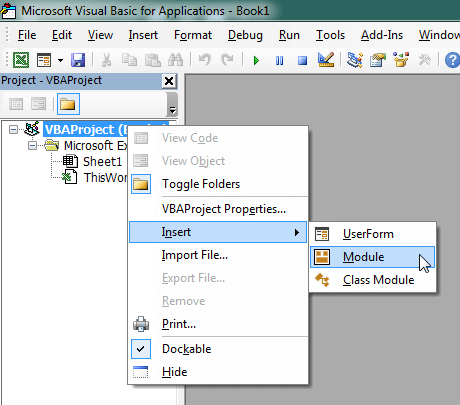
- Type or paste the code in the newly created module. You will probably need to change the sheet name, the range address, and the save location.

- Click Run button on the Visual Basic Editor toolbar.
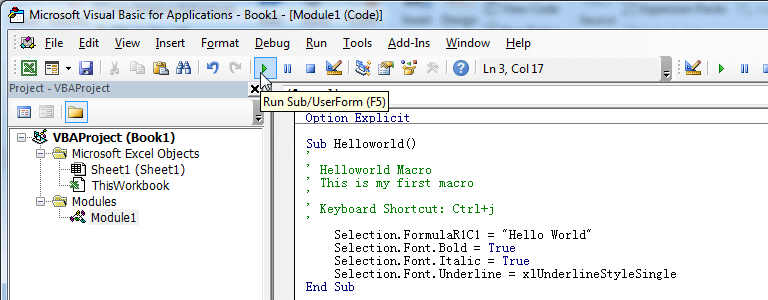
- For more information, learn this course: Programming with Excel VBA
marvelous.