Is there a event to handle the renaming of a worksheet? Unfortunately, the Excel object model does not provide any events for such tasks. The only event I can find in Excel that fires when a sheet is renamed is Application.AfterCalculate event.
Rename Worksheet Events in Excel
Example 1
The following example renames the sheet to the original name when the user changes the sheet name.
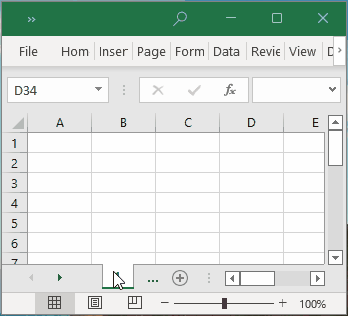
Put the following code in the ThisWorkbook object.
'-------------------- ThisWorkbook --------------------
Public WithEvents App As Application
Public CurrentSheet As Worksheet
Public CurrentSheetName As String
Private Sub Workbook_Open()
Set App = Application
Set CurrentSheet = ActiveSheet
CurrentSheetName = CurrentSheet.Name
End Sub
Private Sub App_SheetActivate(ByVal Sh As Object)
Set CurrentSheet = Sh
CurrentSheetName = CurrentSheet.Name
End Sub
Private Sub App_AfterCalculate()
' DO WHATEVER YOU WANT After Calculate.
If CurrentSheetName <> CurrentSheet.Name Then
MsgBox "Please do not change the sheet name!"
' Do something here - E.g., rename the sheet to original name.
MsgBox "Rename the sheet to original name."
Application.EnableEvents = False 'Disable events so we can change the sheet name
CurrentSheet.Name = CurrentSheetName
Application.EnableEvents = True
End If
End SubExample 2
The following example calls a subroutine when the user changes the sheet name. Download this example.
Put the following code in the ThisWorkbook object.
'-------------------- ThisWorkbook --------------------
Public WithEvents App As Application
Public CurrentSheet As Worksheet
Public CurrentSheetName As String
Private Sub Workbook_Open()
Set App = Application
Set CurrentSheet = ActiveSheet
CurrentSheetName = CurrentSheet.Name
End Sub
Private Sub App_SheetActivate(ByVal Sh As Object)
Set CurrentSheet = Sh
CurrentSheetName = CurrentSheet.Name
End Sub
Private Sub App_AfterCalculate()
' DO WHATEVER YOU WANT After Calculate.
If CurrentSheetName <> CurrentSheet.Name Then
MsgBox "The name of the active sheet has changed! Call RunAfterCalculate subroutine."
CurrentSheetName = CurrentSheet.Name 'don't forget
Call RunAfterCalculate
End If
End SubMake sure the subroutine is run only once, put the following code in the Module object.
Option Explicit
Public RunningAfterCalculate As Boolean
Public Sub RunAfterCalculate()
If Not RunningAfterCalculate Then
RunningAfterCalculate = True
' DO WHATEVER YOU WANT AfterCalculate
MsgBox "Call RunAfterCalculate Once ..."
RunningAfterCalculate = False
End If
End SubHow to Use This Macro
Most VBA code should be placed in Standard Modules unless specified.
If you see a comment '------------------ Modules------------------ in the code header that means put the code in a Standard Module. For more information, learn this course: Where should I put the Excel VBA code?
The following steps teach you how to put VBA code into a Standard Module:
- Activate the Visual Basic Editor by pressing ALT + F11.
- Right-click the project/workbook name in the Project Window.
- Choose Insert -> Module.
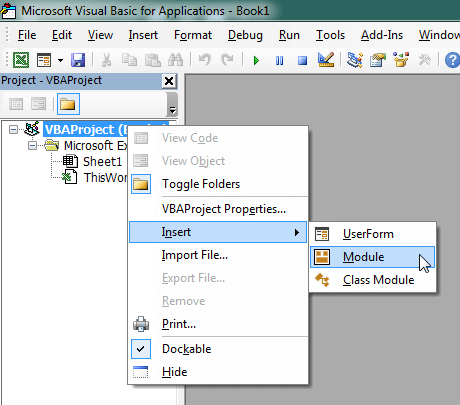
- Type or paste the code in the newly created module. You will probably need to change the sheet name, the range address, and the save location.

- Click Run button on the Visual Basic Editor toolbar.
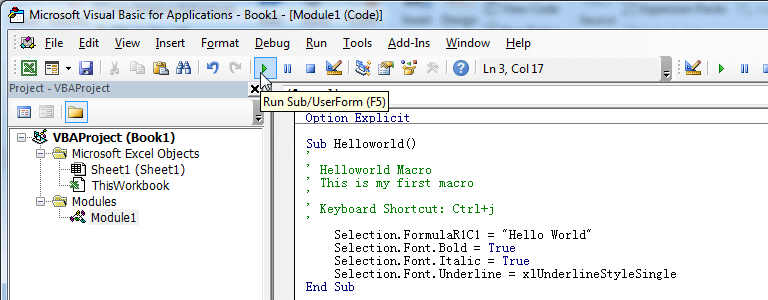
- For more information, learn this course: Programming with Excel VBA