This Excel macro can list files (include hidden files) in a specified folder and subfolders, or files with a specific extension.
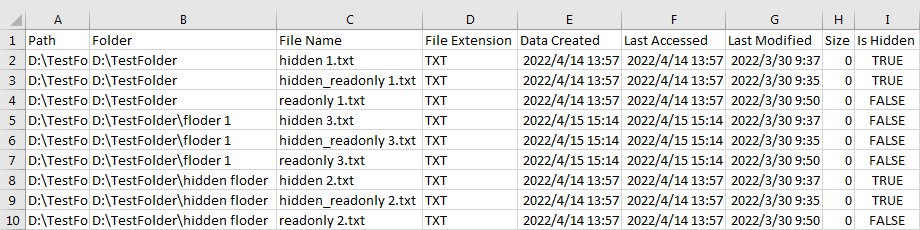
Updated November 8, 2022: This code has been rewritten to meet most needs.
If you want to get more file informations, such as video length, see this macro: Excel Macro: List Files in Subfolders, Version 2
List All Files in Folders and Subfolders
Option Explicit
'----------- ExcelBaby.com -----------
'-------------- Modules --------------
Sub ListFile()
''Description: List all files in folder and sub-folders (include hidden ,read only...)
''Web Site: https://excelbaby.com
''Url: https://excelbaby.com/learn/excel-macro-list-all-files-in-folders-and-subfolders/
Dim PathSpec As String
PathSpec = "" 'Specify a folder
If (PathSpec = "") Then PathSpec = SelectSingleFolder 'Browse for Folder to select a folder
Dim fso As Object
Set fso = CreateObject("Scripting.FileSystemObject") 'Late Binding
If (fso.FolderExists(PathSpec) = False) Then Exit Sub 'folder exist or not?
Application.ScreenUpdating = False 'Disable Screen Updating to speed up macro
Dim MySheetName As String
MySheetName = "Files" 'Add a Sheet with name "Files"
AddSheet (MySheetName)
Dim FileType As String
FileType = "*" '*:all, or pdf, PDF, XLSX...
FileType = UCase(FileType)
Dim queue As Collection, oFolder As Object, oSubfolder As Object, oFile As Object
Dim LastBlankCell As Long, FileExtension As String
Set queue = New Collection
queue.Add fso.GetFolder(PathSpec) 'enqueue
Do While queue.Count > 0
Set oFolder = queue(1)
queue.Remove 1 'dequeue
For Each oSubfolder In oFolder.SubFolders 'loop all sub-folders
queue.Add oSubfolder 'enqueue
'...insert any folder processing code here...
Next oSubfolder
LastBlankCell = ThisWorkbook.Sheets(MySheetName).Cells(Rows.Count, 1).End(xlUp).Row + 1 'get the last blank cell of column A
For Each oFile In oFolder.Files 'loop all files
FileExtension = UCase(Split(oFile.Name, ".")(UBound(Split(oFile.Name, ".")))) 'get file extension, eg: TXT
If (FileType = "*" Or FileExtension = FileType) Then
With ThisWorkbook.Sheets(MySheetName)
.Cells(LastBlankCell, 1) = oFile 'Path
.Cells(LastBlankCell, 2) = oFolder 'Folder
.Cells(LastBlankCell, 3) = oFile.Name 'File Name
.Cells(LastBlankCell, 4) = FileExtension 'File Extension
.Cells(LastBlankCell, 5) = oFile.DateCreated 'Data Created
.Cells(LastBlankCell, 6) = oFile.DateLastAccessed 'Last Accessed
.Cells(LastBlankCell, 7) = oFile.DateLastModified 'Last Modified
.Cells(LastBlankCell, 8) = oFile.Size 'File Size
If (oFile.Attributes And 2) = 2 Then
.Cells(LastBlankCell, 9) = "TRUE" 'Is Hidden
Else
.Cells(LastBlankCell, 9) = "FALSE" 'Is Hidden
End If
End With
LastBlankCell = LastBlankCell + 1
End If
Next oFile
Loop
'Cells.EntireColumn.AutoFit 'Autofit columns width
Application.ScreenUpdating = True
End Sub
Function SelectSingleFolder()
'Select a Folder Path
Dim FolderPicker As FileDialog
Dim myFolder As String
'Select Folder with Dialog Box
Set FolderPicker = Application.FileDialog(msoFileDialogFolderPicker)
With FolderPicker
.Title = "Select A Single Folder"
.AllowMultiSelect = False
If .Show <> -1 Then Exit Function 'Check if user clicked cancel button
SelectSingleFolder = .SelectedItems(1)
End With
End Function
Function AddSheet(MySheetName As String)
'Add a worksheet with custom name
Dim Mysheet As Worksheet, F As Boolean
For Each Mysheet In ThisWorkbook.Worksheets
If Mysheet.Name = MySheetName Then
Sheets(MySheetName).Cells.Delete
F = True
Exit For
Else
F = False
End If
Next
If Not F Then Sheets.Add.Name = MySheetName
'Add table header
With Sheets(MySheetName)
.Cells(1, 1) = "Path"
.Cells(1, 2) = "Folder"
.Cells(1, 3) = "File Name"
.Cells(1, 4) = "File Extension"
.Cells(1, 5) = "Data Created"
.Cells(1, 6) = "Last Accessed"
.Cells(1, 7) = "Last Modified"
.Cells(1, 8) = "Size"
.Cells(1, 9) = "Is Hidden"
End With
End Function
How to use this macro
We define several important variables you need to know:
PathSpec: line10, specify a folder, if omitted, we will open Browse for Folder to select a folder, default: browse for folder.MySheetName: line20, specifies the name of the worksheet to list file information, default sheet name:Files.FileType: line24, specify the file types to list, default all types, case insensitive. E.g.*,PDF,txt....
Examples
List all files in folder "D:\MyWorkBooks", line 10:
PathSpec = "D:\MyWorkBooks"Specifies the worksheet name with "PDF", line 20:
MySheetName = "PDF"Specify the sheet name using the folder name, , line 20:
MySheetName = fso.GetFolder(PathSpec).NameOnly list "PDF" file, line 24:
FileType = "PDF"Folders property
If you want to set folders property (hidden or unhidden folders), insert any folder processing code in line 39.
Set folders attribute to Unhidden
If (oSubfolder.Attributes And 2) = 2 Then
oSubfolder.Attributes = oSubfolder.Attributes - 2
End IfSet folders attribute to Hidden
If (oSubfolder.Attributes And 2) <> 2 Then
oSubfolder.Attributes = oSubfolder.Attributes + 2
End IfFile Property
Determine if the file attribute is Not Hidden
If (oFile.Attributes And 2) <> 2 Then 'The file attribute is Not hiddenDetermine if the file attribute is Read only
If (oFile.Attributes And 1) = 1 Then 'The file attribute is Read onlyDownload
Download this macro and examples.
Learn more
- Learn Attributes Property
- Shell.BrowseForFolder method
- Collection Object
- SubFolders
- Files property
- With statement
- Do...Loop statement
- For Each...Next statement
How to Use This Macro
Most VBA code should be placed in Standard Modules unless specified.
If you see a comment '------------------ Modules------------------ in the code header that means put the code in a Standard Module. For more information, learn this course: Where should I put the Excel VBA code?
The following steps teach you how to put VBA code into a Standard Module:
- Activate the Visual Basic Editor by pressing ALT + F11.
- Right-click the project/workbook name in the Project Window.
- Choose Insert -> Module.
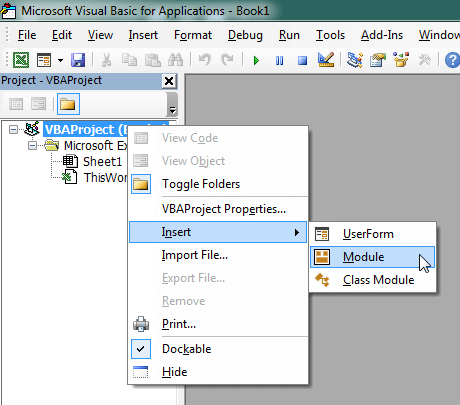
- Type or paste the code in the newly created module. You will probably need to change the sheet name, the range address, and the save location.

- Click Run button on the Visual Basic Editor toolbar.
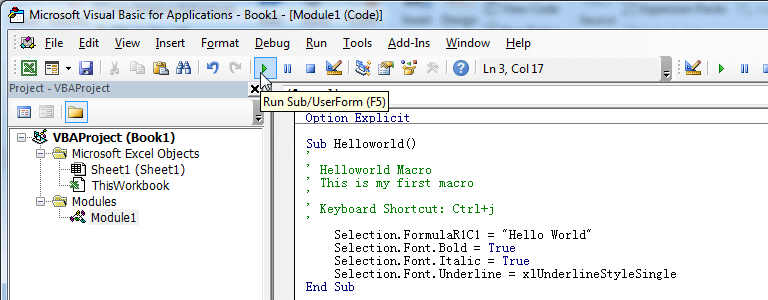
- For more information, learn this course: Programming with Excel VBA
Awesome! By inserting one column for new filename, is there a way to apply with this List All Files in Folders and Subfolders to rename all files from list (folders & subfolders) at once base on the new filename column?
It is great. May I know how to show the results to userform combobox? Thanks.
Hi thank you this helped a lot! Is there a way to list only the 20 most recent files in all the folder and subfolders to avoid over charging the excel?
@Inês You can add a counter and exit the loop when the counter reaches 20, replace line 44-64 with below codes:
@Inês Sorry, the previous code is not sorting the files by last modified date, please use the correct code below. For more information, please read:
Excel Macro: List Files From Directory Order By Date Modified.
@ExcelBaby Hi! Thank you for this help 🙂
Unfortunately that didn't work out. I still need the code to create a sheet to insert the data but it isn't loading only the 20 most recent instead it loads all files but only if I have already created the sheet
@Inês The above sample code lists the last modified 20 XLS, XLSX, XLSM files in each folder on the current active worksheet. The code works fine, tested in excel 2021.
please change line 75 with your folder and run the
RunThisMacroToTest()sub to test.@ExcelBaby It's pdf format does that make a difference?
@Inês If you only need PDF files, change line 37 with the following code:
@ExcelBaby For me it only write the column name in the sheet. It does not give any file list :/
@Inês If there is no file type to be listed in the folder you specified, it will not be listed, for example, you only want to list
PDFfiles, but you specifiedXLSXfiles on line37, in this case you have to replace Line37(the macro in this comment):with:
In VBE (Alt+F11), you can press F8 to step by step run the code and view the variables in the local window.
@ExcelBaby Hi thank you 🙂
Unfortunately this code didn't work. I still need the code to create a new sheet to pput the values but it doesn't give the last 20 items either
This is great!
Is there a way to limit the level of subfolders it searches? Say my directory is c:\directory\seconddirectory\thirddirectory\fourthdirectory, and each folder in main directory may have multiple second, third and so on directories. Is there a way to get the search to stop at a certain level, like the 2nd or 3rd directory?
@Corey For example, 1 level, replace line 37-40 with the following code, if you want list 2 level, change
<=1to<=2.Great Code BTW
Do you know how to add more file information in new columns (Specifically length/duration of video files).
Thanks,
@Cian You can use
GetDetailsOfto get file details, insert line61(beforeEnd With):Then, paste the function into your module:
@ExcelBaby see this macro: https://excelbaby.com/learn/excel-macro-list-files-in-subfolders-version-2/
Hi, i'm having an issue at line 42, where I get a 'Subscript out of range' error. I am using your same code and have only modified for the file directory. Do you know why this would be? Thanks in advance
Great code! Is there a way to get the code to continue beyond 28542 items? I have a collection of files slightly larger and it stops at the 28542 item. Thanks!
@Andy Sorry, I don't know what your problem is. After local testing, this macro can list more than 35695 files in the folder I specify.
1)If I want to exclude a folder, can I add an if-statement to skip this folder and move to the next one? If so how would I code this?
2) How can I skip the folders that I don't have access to "access denied" and list these folders on a separate tab?
@Matt 1. add a sheet with name
DeniedFolder2. Replace line 33-40 (Do While queue.Count > 0...Next oSubfolder) with below code:
3. Input your exclude folder path, E.g. "D:\MyWorkBooks\Art Work" in code:
ExcludeFolderPath = "D:\MyWorkBooks\Art Work"How can i have multiple file formats in the only certain file format code line.
FileType = "mp4"
@Phanichandra List "
mp4" file, line 24:@ExcelBaby I have the same question, is it possible to filter more than one filetype like "xls, xlsm, xltx"
@Nils Replace line 23-25 with:
Replace line 46 with:
Hi, Can you help me with the Macro that will do the same as this one but instead of listing on the file paths in one sheet, that each folder and subfolders get their own sheets with list of paths for files inside of them? Sheets name to be folders name? or just 1 2 3 4 ...
thank you.
@Marina 1. uncomment line 20, 21.
2. insert after line 41 with following code:
Full code:
@ExcelBaby Thank you so much.
I downloaded the lates file here, and clicked on Alt+F11 to access the Developer tab/VBA editor. There were 4 windows there, one with code. I updated the code with the code above and after selecting my folder I got list of files and their paths inside separate sheets for each subfolder.
Can you please also add for complete dummies that before opening Excel or anything with Macro as of lately they first have to right-click on the file, open properties and click on Unblock.
Security:
This file came from another computer and might be blocked to help protect this computer.
- Unblock
THANK YOU SO MUCH!!
@Marina Thanks for the suggestion, next time I will put the Excel file in a zip file to avoid this warning. How to unblock macros: https://excelbaby.com/learn/macro-security/
@ExcelBaby they will always have this warning, it is connected to file, not downloading. All files that have macro now Microsoft blocks them automatically, even my old files I had on my computer, I have to unblock them.
Can you help with the situation of folders with same name, is there a way to add condition so it ads number to the sheet name (folder name) so it extracts the paths normally even if some folders have the same names? thank you.
@ExcelBaby @ExcelBaby Hi, I was testing the script but if the two subfolders have inside folders with the same name the script fails because of the names. Any way of adding the "add number to name" in the script, so if the name is already used once, to put (1) (2) in the new sheets? Thank you.
@Marina I don't think "add number to the name" is a good idea, if you have a lot of duplicate folders you won't be sure which worksheet you want to use, so I suggest uncommenting the Function AddSheet on line 95.
This means that all files with the same folder name will be listed in the same worksheet. But again, this presents a problem, if you run this macro twice or more in the same workbook, the data will be duplicated, so you need to delete all worksheets except the active sheet (or a specific worksheet) before the macro runs. You can do this with a macro:
1. copy the macro to the same module: Excel Macro: Delete All Worksheets Except Active One
2. insert the following code in line 18 (after:
Application.ScreenUpdating = False):@Marina If you need to "add numbers to names", the following code will work for you:
Hi, is there a way to set it up so it gives list of file paths for each folder in an individual sheet, not all in one?
In order to get the files, excel must be in the same folder as the folders we want to extract the list from?
Thank you.
Any chance you can post a link to a video as a template for how to do this?
@Derrek This code has been updated on November 8, 2022 to be easier to understand.
@Derrek It is great. May I know how to show the results to userform combobox? Thanks.
Does this work with Excel 2010? One the first time when I run this macro all directories work afterward only the last directory.
@Sam Tested in Excel 2019, 2021. please download the the macro and click the button:
List All Filesto test.Only list files for one directory
@Sam Tested in Excel 2019, 2021. working fine.
I have tried it but there is an error with it at line 37
For Each oSubfolder In oFolder.SubFoldersqueue.Add oSubfolder 'enqueue
'...insert any folder processing code here...
Next oSubfolder
Pls fix it!
@Lee Sorry, I don't understand your question, you can download the whole example test.
Based on the code you provided, you don't need to insert any folder manipulation code in this example.