You can insert and delete one or more cells, rows, or columns to organize your worksheet better.
Microsoft Excel has the following column and row limits: 16,384 columns wide by 1,048,576 rows tall.
Insert or delete a column
- Select any cell within the column, then go to Home > Cells group > Insert > Insert Sheet Columns or Delete > Delete Sheet Columns.
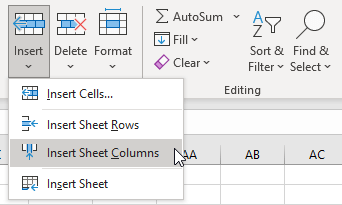
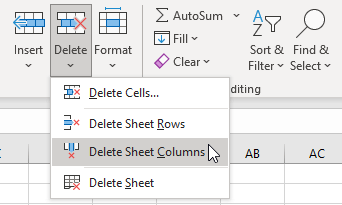
- Or, right-click the column header, and then select Insert or Delete.
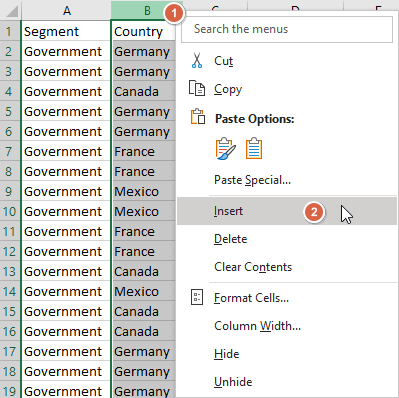
- Or, select any column header, and then press Ctrl+Shift++ to Insert columns or Ctrl+- to Delete columns.
How to Insert two or more rows or columns? For example: if you want to insert three columns before column F:
- select column F to H (select three columns)
- right-click the column header, and then select Insert, or press Ctrl+Shift++
Of course, you can also insert a column each time, repeat three times, or, insert a column and then press F4 twice.
Insert or delete a row
- Select any cell within the row, then go to Home> Cells group > Insert > Insert Sheet Rows or Delete > Delete Sheet Rows.
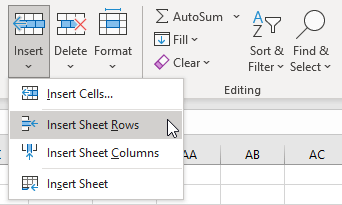
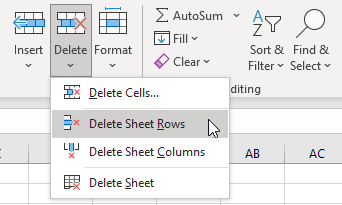
- Or, right-click the row number, and then select Insert or Delete.
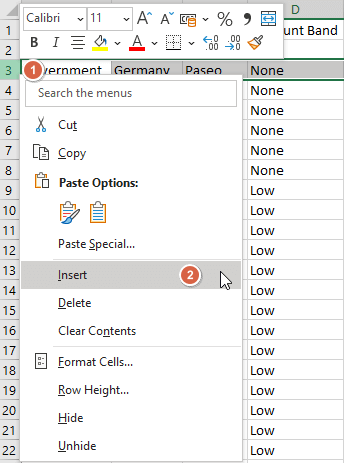
- Or, select any row number, and then press Ctrl+Shift++ to Insert rows or Ctrl+- to Delete rows.
When you insert one or more new rows, the rows below shift down.
When you insert one or more new columns, the columns to the right shift further right.
When you delete rows or columns, the opposite happens: rows below shift up, and columns to the right shift left.
Excel doesn't give you any warning when you're deleting rows and columns, so check carefully when you're deleting rows and columns and remember to use Undo (Ctrl+Z), if needed.
Formatting options
When you select a row or column that has formatting applied, that formatting will be transferred to a new row or column that you insert. If you don't want the formatting to be applied, you can select the Insert Options button after you insert, and choose from one of the options as follows:
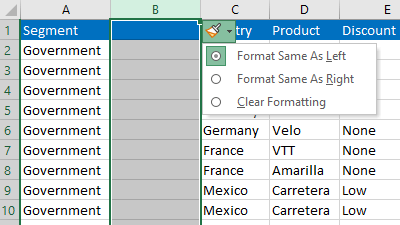
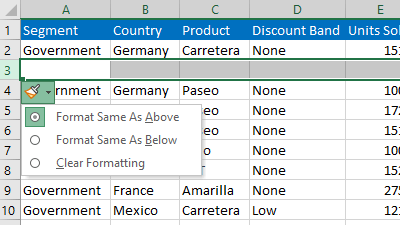
If the Insert Options button isn't visible, then go to File > Options > Advanced > in the Cut, copy and paste group, check the Show Insert Options buttons option.
Insert or delete a range of cells
- Select any cell, then go to Home > Cells group> Insert > Insert Cells or Delete > Delete Cells to open a dialog box with additional choices.
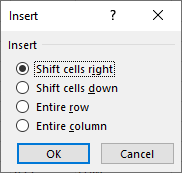
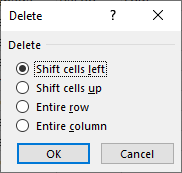
- Or, select a range of cells, and then press Ctrl+Shift++ to Insert cells or Ctrl+- to Delete cells.