You can hide rows or columns that contain sensitive data. In some cases, you may want to hide certain rows or columns to make your worksheet easier to read.
Hide Columns
You can use three methods to hide Columns:
- Select the columns and then right‐click the selection and choose Hide.
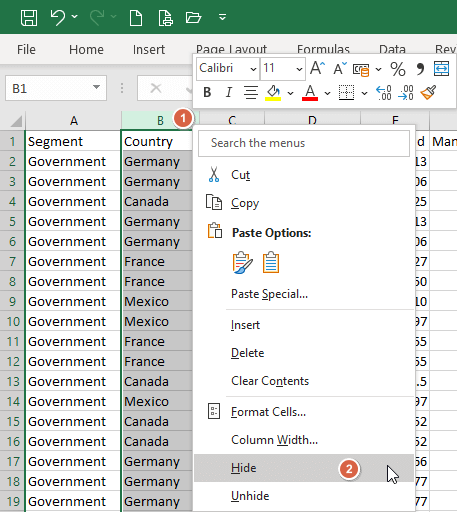
- Select the columns and then click on Home tab > Cells group > Format > under Visibility > select Hide & Unhide > select Hide Columns.
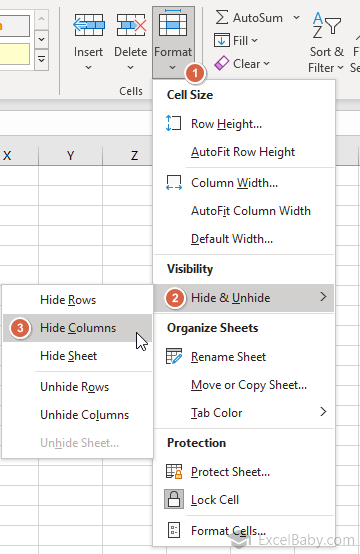
- Select the columns and then press Ctrl+0
Hide Rows
You can use three methods to hide Rows:
- Select the Rows and then right‐click the selection and choose Hide.
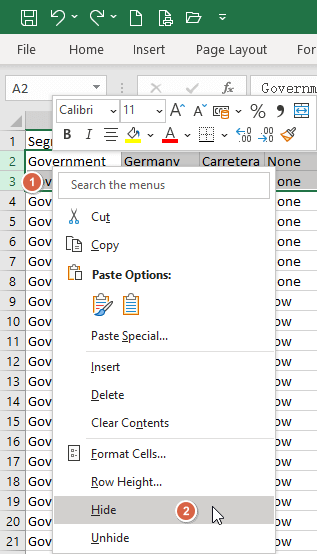
- Select the Rows and then click on Home tab > Cells group > Format > under Visibility > select Hide & Unhide > select Hide Rows.
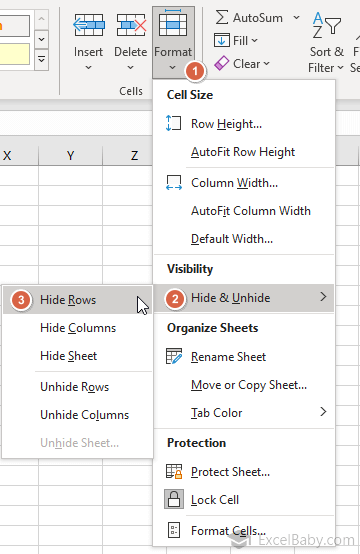
- Select the Rows and then press Ctrl+9
Unhide Columns
To unhide columns, first select the columns to the left and right of the hidden area (For example. To unhide column B, you need to select column A through C), then do one of the following three methods:
- Right‐click the selection and choose Unhide.
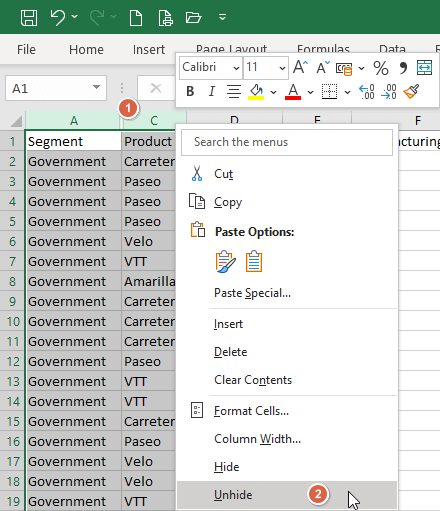
- Click on Home tab > Cells group > Format > under Visibility > select Hide & Unhide > select Unhide Columns.
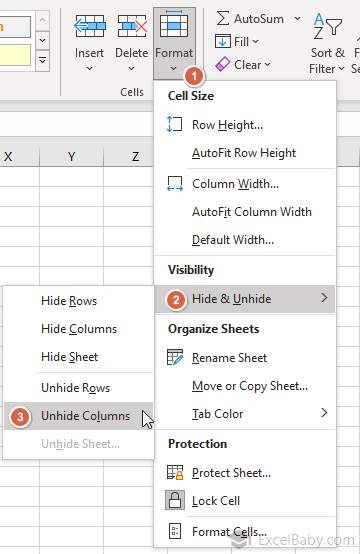
- Press Ctrl+Shift+)
Unhide Rows
To unhide rows, first select the rows above and below the hidden area (For example. To unhide rows 2 through 3, you need to select row 1 through 4), then do one of the following three methods:
- Right‐click the selection and choose Unhide.
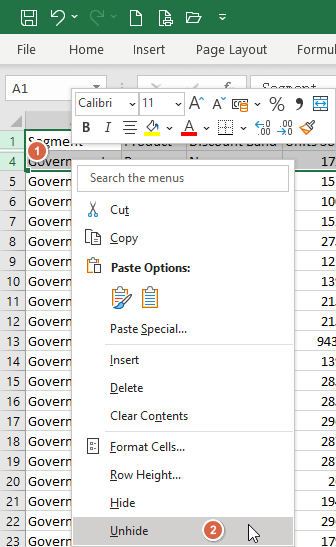
- Click on Home tab > Cells group > Format > under Visibility > select Hide & Unhide > select Unhide Rows.
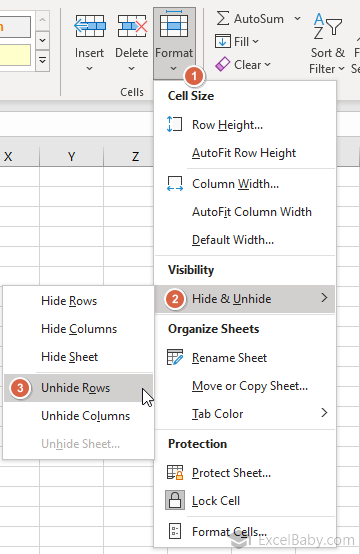
- Press Ctrl+Shift+(