If you want to use VBA to open Google Chrome and search keywords on Google, the following Macro do this.
Search on Google
Sub SearchOnGoogle()
'Step 1: Declare your Variables
Dim objShell As Object
Dim SearchString As String
'Step 2: Define the objShell
Set objShell = CreateObject("Shell.Application")
'Step 3: Input search keywords
SearchString = InputBox("Enter your search keywords here", "Google Search")
SearchString = Replace(SearchString, " ", "+")
'Step 4: Search keywords on Google
Call objShell.ShellExecute("chrome.exe", "-url https://google.com/search?q=" & SearchString, "", "open", 1)
End SubHow This Macro Works
1. Step 1: declares your Variables
2. Step 2: define the objShell
3. Step 3: input search keywords, and replace all space with +
4. Step 4: uses Shell.ShellExecute method to open Google Chrome to search the keywords. If you want to open FireFox to search on Google, please replace chrome.exe with firefox.exe:
Call objShell.ShellExecute("firefox.exe", "-url https://google.com/search?q=" & SearchString, "", "open", 1)Alternative method
This method uses Shell function to open Google Chrome to search the keywords.
'------------------ Modules ------------------
Sub GoogleSearch()
'Step 1: Declare your Variables
Dim ChromePath As String
Dim SearchString As String
'Step 2: Location of Chrome.exe in your PC
'Location of Win64 Chrome.exe in your PC
ChromePath = "C:\Program Files\Google\Chrome\Application\chrome.exe"
If Dir(ChromePath, vbDirectory) = "" Then
'Location of Win32 Chrome.exe in your PC
ChromePath = "C:\Program Files (x86)\Google\Chrome\Application\chrome.exe"
If Dir(ChromePath, vbDirectory) = "" Then
MsgBox "Chrome is not installed in the default directory."
Exit Sub
End If
End If
'Step 3: Search keywords
SearchString = InputBox("Enter your search keywords here", "Google Search")
SearchString = Replace(SearchString, " ", "+")
'Step 4: Search keywords on Google
Shell (ChromePath & " -url https://google.com/search?q=" & SearchString)
End SubHow to Use This Macro
Most VBA code should be placed in Standard Modules unless specified.
If you see a comment '------------------ Modules------------------ in the code header that means put the code in a Standard Module. For more information, learn this course: Where should I put the Excel VBA code?
The following steps teach you how to put VBA code into a Standard Module:
- Activate the Visual Basic Editor by pressing ALT + F11.
- Right-click the project/workbook name in the Project Window.
- Choose Insert -> Module.
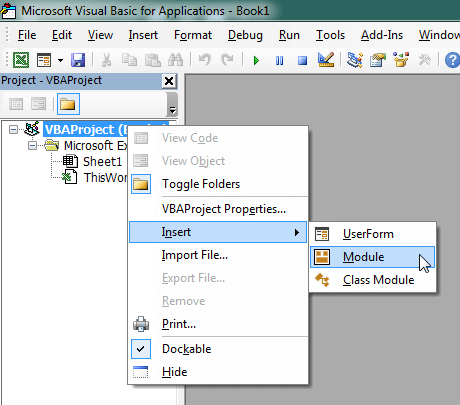
- Type or paste the code in the newly created module. You will probably need to change the sheet name, the range address, and the save location.

- Click Run button on the Visual Basic Editor toolbar.
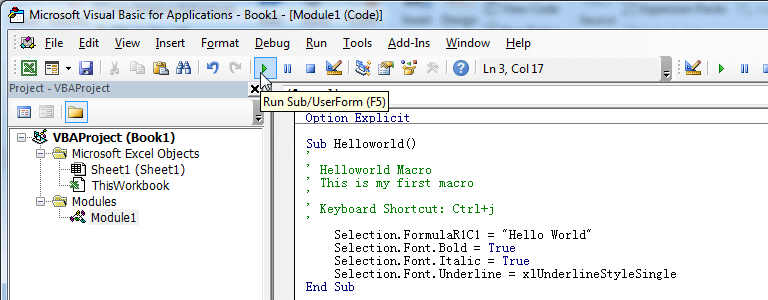
- For more information, learn this course: Programming with Excel VBA