Specifies the settings for a specific project.
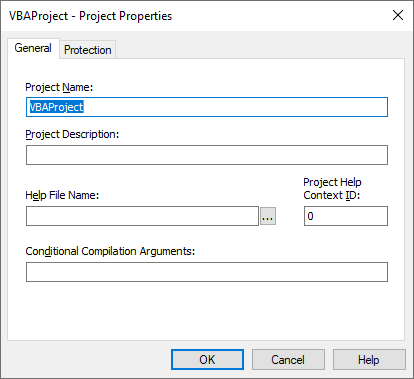
General tab
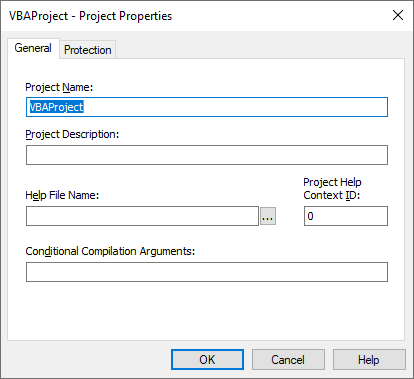
Specifies the settings for the current Visual Basic project. The name of the project is displayed in the title bar.
The following table describes the tab options.
| Option | Description |
|---|---|
| Project Name | Identifies your component in the Windows Registry and the Object Browser. It's important that it has a unique name.
The project name is the name of the type library for your component. The type library, or TypeLib, contains the description of the objects and interfaces provided by your component. It's also used to qualify the names of classes. A combination of project name and class name is sometimes referred to as a fully qualified class name, or as a programmatic ID. The fully qualified class name may be required to correctly identify an object as belonging to your component. |
| Project Description | Sets the descriptive text that is displayed in the Description pane at the bottom of the Object Browser. |
| Help File Name | Displays the name of the Help file associated with the project. |
| Project Help Context ID | Lists the context ID for the specific Help topic to be called when the user selects the |
| Conditional Compilation Arguments | Lists the constant declarations used for conditional compilation. You can set multiple constants by separating them with colons, as in the following example: conFrenchVersion=-1:conANSI=0 |
Protection tab
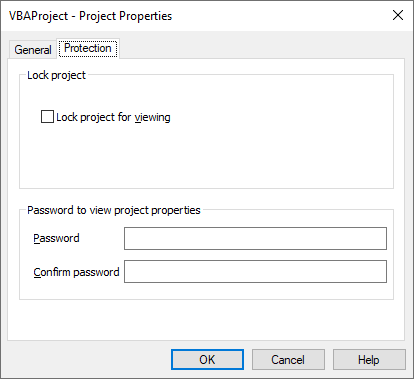
Sets the protection for your project.
The following table describes the tab options.
| Option | Description |
|---|---|
| Lock project | Provides a way to lock your project and prevent someone from changing it.
Lock project for viewing: Locks the project so that it cannot be viewed or edited. |
| Password to view project properties | Sets the passwords that allow someone to view the project properties.
Password: Sets the password for the project. If you don't check the Lock project for viewing option but set a password, you'll be required to enter a password to open the Property window the next time you open the project. Confirm password: Confirms the password typed in the Password box. The contents of the Confirm password box and the Password box must match when you press OK or you get an error. |