Adds a constraint to the current problem. Equivalent to clicking Solver in the Data | Analyze group and then clicking Add in the Solver Parameters dialog box.
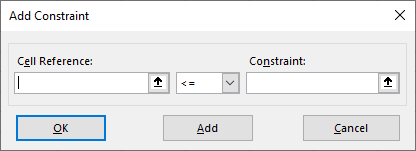
The Solver add-in is not enabled by default. Before you can use this function, the Solver add-in must be enabled and installed. After the Solver add-in is installed, you must establish a reference to the Solver add-in. For information about how to do that, see Before Using The Solver VBA Functions.
Syntax
SolverAdd( CellRef, Relation, FormulaText)
CellRef Required Variant. A reference to a cell or a range of cells that forms the left side of a constraint. Relation Required Integer. The arithmetic relationship between the left and right sides of the constraint. If you choose 4, 5, or 6, CellRef must refer to decision variable cells, and FormulaText should not be specified.
| Relation | Arithmetic relationship |
|---|---|
| 1 | <= |
| 2 | = |
| 3 | >= |
| 4 | Cells referenced by CellRef must have final values that are integers. |
| 5 | Cells referenced by CellRef must have final values of either 0 (zero) or 1. |
| 6 | Cells referenced by CellRef must have final values that are all different and integers. |
FormulaText Optional Variant. The right side of the constraint.
Remarks
After constraints are added, you can manipulate them with the SolverChange and SolverDelete functions.
Example
The SolverAdd function is used to add three constraints to the current problem.
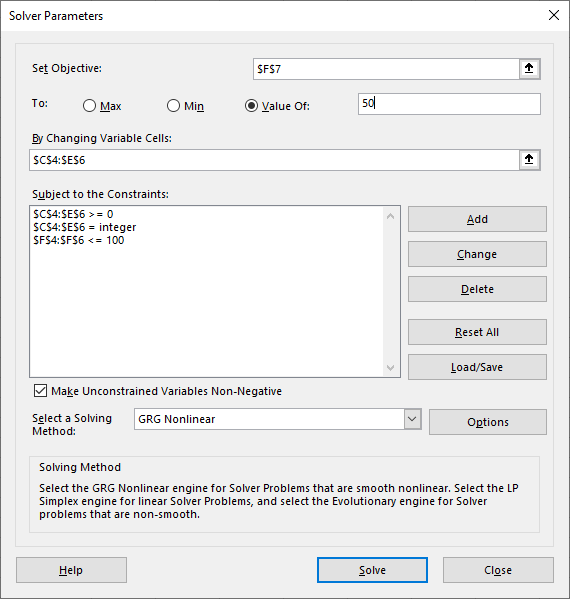
Sub SolverDemo()
Worksheets("Sheet1").Activate
Range("F4").Formula = "=SUM(C4:E4)"
Range("F5").Formula = "=SUM(C5:E5)"
Range("F6").Formula = "=SUM(C6:E6)"
Range("F7").Formula = "=SUM(F4:F6)"
SolverReset
SolverOptions precision:=0.001
SolverOK setCell:=Range("F7"), maxMinVal:=3, ValueOf:=50, byChange:=Range("C4:E6")
SolverAdd cellRef:=Range("F4:F6"), relation:=1, formulaText:=100
SolverAdd cellRef:=Range("C4:E6"), relation:=3, formulaText:=0
SolverAdd cellRef:=Range("C4:E6"), relation:=4
SolverSolve userFinish:=False
SolverSave saveArea:=Range("A33")
End Sub