The idMSO is used to uniquely identify a built-in control, tab, command, etc. Use this to interact with built-in objects. The idMso is used to customize the Ribbon UI and must match a valid control name.
How to Quickly Get idMSO in Excel
In Excel, word or Access, choose File > Options > Quick Access Toolbar, choose a command which you want to get the idMSO, add click Add button, the command appears in the list on the right. Point your mouse to the command you just added. The value in parentheses in the command description is idMSO.
The following example shows that the idMSO of the Add or Remove Filters command is a Filter.
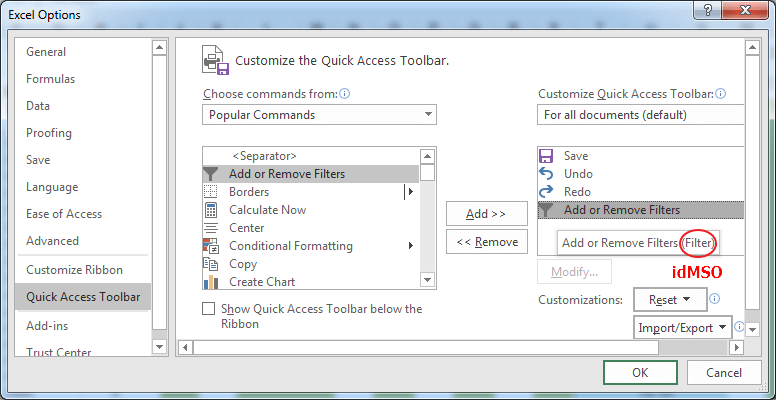
idMSO Full List in Excel for Windows
idMSO Full List in Excel for Windows
idMSO Full List in Excel for Mac
idMSO Full List in Excel for Mac
How to Use idMSO in Excel
To use idMSO in Excel, you first need to Creating a Custom Ribbon, and then use XML code in the custom ribbon.
The following XML fragment creates a clone of the control with an identifier of "Bold".
<control idMso="Bold" />The following XML fragment creates a new custom tab with the identifier "MyTab" that will be inserted after the built-in tab with the identifier "TabHome".
<tab id="MyTab" insertAfterMso="TabHome" label="Custom Tab">
<!-- your ribbon controls here -->
</tab>The following XML fragment creates a clone of the button control with an identifier of "AutoSum".
<button idMso="AutoSum" />