Sometimes you may want to find the first number in a text string, and deal with the numbers. In this case, we only use excel formula to extract the first number.
Complete formula
This formula find the first number in a text string from the cell A1, if cell A1 has not numbers, then returns empty.
For Excel 2007 or later:
=IFERROR(LOOKUP(9.99999999999999E+307,--MID(A1,MIN(FIND(ROW($1:$10)-1,A1&56^7)),ROW(INDIRECT("1:"&LEN(A1))))),"")For Excel 2003 or earlier:
=IF(ISERROR(--MID(A1,MIN(FIND(ROW($1:$10)-1,A1&56^7)),ROW(INDIRECT("1:"&LEN(A1))))),"",LOOKUP(9.99999999999999E+307,--MID(A1,MIN(FIND(ROW($1:$10)-1,A1&56^7)),ROW(INDIRECT("1:"&LEN(A1))))))Note: The formula in the example must be entered as an array formula. After copying the formula to a blank cell, select the cell, press F2, and then press CTRL+SHIFT+ENTER.
This formula working perfect with European number format, 2 numbers, none numbers, large numbers, the results:
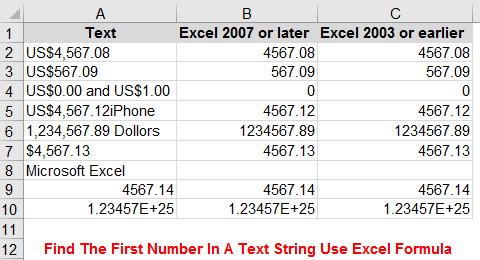
How this formula working
This is a nested formula. The ROW function, FIND function, MIN function, MID function, LEN function, INDIRECT function, and the LOOKUP function are nested within the IFERROR function.
To extract the first number from a text string, we need to know 3 things:
- Starting position of the first number in a text string (use FIND function)
- Split the text numbers (use MID function)
- Find the MAX numbers (use LOOKUP function)
For example, in text US$4,567.08 the number starts at 4th letter and has a length of 8. So, if we find the starting position of the first number: 4, and split the text number with 4, 4,, 4,5, 4,56, 4,567, 4,567., 4,567.0, 4,567.08, then find the MAX numbers: 4,567.08, it's the result that we want.
Step 1: find the position of numbers
we use the formula: FIND(ROW($1:$10)-1,A1&56^7) to find the position of numbers.
ROW($1:$10) = {1;2;3;4;5;6;7;8;9;10}
ROW($1:$10)-1 = {0;1;2;3;4;5;6;7;8;9}
56^7 = 1727094849536, sames as 0123456789, it's include the numbers 0 to 9. but it's simplify and shorten.
FIND(ROW($1:$10)-1,A1&56^7)
=FIND({0;1;2;3;4;5;6;7;8;9},"US$4,567.081727094849536")
={10;12;14;23;4;6;7;8;11;17}
Step 2: find the position of first numbers
We use the MIN function to returns the starting position of the first number.
MIN(FIND(ROW($1:$10)-1,A1&56^7))
=MIN({10;12;14;23;4;6;7;8;11;17})
=4
Step 3: split the first numbers
LEN(A1) = 11, We only need to split up to 11 times to get the result.
ROW(INDIRECT("1:"&LEN(A1)))
=ROW(INDIRECT("1:11"))
={1;2;3;4;5;6;7;8;9;10;11}
MID(A1,MIN(FIND(ROW($1:$10)-1,A1&56^7)),ROW(INDIRECT("1:"&LEN(A1))))
=MID("US$4,567.08",4,{1;2;3;4;5;6;7;8;9;10;11}))
={"4";"4,";"4,5";"4,56";"4,567";"4,567.";"4,567.0";"4,567.08";"4,567.08";"4,567.08";"4,567.08"}
Step 4: text numbers to numbers
In step 3, we split the first numbers, but it's text numbers, not real numbers. So, we use -- formula convert text numbers to real numbers.
--MID(A1,MIN(FIND(ROW($1:$10)-1,A1&56^7)),ROW(INDIRECT("1:"&LEN(A1))))
={4;#VALUE!;#VALUE!;#VALUE!;4567;4567;4567;4567.08;4567.08;4567.08;4567.08}
Step 5: find the max numbers of split
we can use LOOKUP function to do this.
LOOKUP(9.99999999999999E+307,--MID(A1,MIN(FIND(ROW($1:$10)-1,A1&56^7)),ROW(INDIRECT("1:"&LEN(A1)))))
=4567.08
The lookup value(9.99999999999999E+307) is the largest number that Excel can handle. Since LOOKUP function won't find a value that large, it stops at the last value it does find, and that's the value returned.
9.99999999999999E+307 is the biggest number in Excel. You can probably use a smaller number than 9.99999999999999E+307, but make sure it is bigger than any number you might use in your file, for examlple, you can use 9.99E+307, but 9.9E+307 is not recommended. Read more about 9.99999999999999E+307.
Step 6: trap and handle errors
If the text string doesn't have numbers, it returns #N/A, for example, the text Tom and Jerry have no numbers, the formula returns #N/A. So, we use IFERROR function to trap and handle this errors. If we find the first number, the IFERROR function returns the first number, if the text string doesn't have numbers, it returns empty.
Download the example
Click Here to download the example to easier understand this formula.