Nightingale Rose Diagram is the most famous statistical diagram. It's a form of the Pie Chart now known as the Polar Area Diagram. We often see it in the Business Magazines, Newspapers and Journal of Finance. In this tutorials, I'll show you two styles of Nightingale Rose Diagram Template use Excel VBA.
Nightingale Rose Diagram Template Style 1
Final results
Very cool? Yes! In this style, we use Facebook social demographics 2010 data. You can compare this diagram with Digital Surgeons's post.
VBA Code
Sub RoseDiagram1()
Dim i%, j%, k%, n%, m%
Dim arr
Dim MyShapes() As Variant
Dim ObjRange As Object, ObjShape As Object
Dim MaxRow As Integer
Dim MaxCol As Integer
On Error Resume Next
ActiveSheet.Shapes("group1").Delete
Erase MyShapes
Application.ScreenUpdating = False
arr = ActiveSheet.Range("A1").CurrentRegion
MaxRow = UBound(arr, 1) - 1
MaxCol = UBound(arr, 2)
ReDim MyShapes(1 To MaxCol * MaxRow)
n = 1
For i = 1 To MaxCol
j = 17
Do While Cells(j, i) <> ""
Set ObjShape = ActiveSheet.Shapes.AddShape(msoShapePie, 400, 700, 150, 150) 'You may change the shape parameters
With ObjShape
.LockAspectRatio = msoTrue
.Fill.ForeColor.RGB = Cells(j, i).Interior.Color
.Line.ForeColor.RGB = RGB(128, 128, 128) 'You may change the line forecolor
.Line.Weight = 1
.Line.Visible = msoTrue
.Adjustments.Item(2) = 360 / MaxCol - 90
.Adjustments.Item(1) = -90
.Rotation = 360 / MaxCol * (i - 1)
.ScaleHeight (0.4 + Cells(j, i)) / 0.7, msoFalse, msoScaleFromTopLeft
For k = 1 To j - 1
.ZOrder msoSendBackward
Next
End With
MyShapes(n) = ObjShape.Name
n = n + 1
j = j + 1
Loop
Next
n = n - 1
Set ObjShape = ActiveSheet.Shapes.AddShape(msoShapeFlowchartConnector, 400, 700, 320, 320) 'You may change the shape parameters
With ObjShape
.Line.ForeColor.RGB = Cells(13, 2).Interior.Color
.Line.Weight = 4 'You may change the line weight
.Fill.Visible = msoFalse
MyShapes(n + 2) = .Name
End With
Set ObjShape = ActiveSheet.Shapes.AddShape(msoShapeArc, 400, 700, 40, 40) 'You may change the shape parameters
With ObjShape
.Line.ForeColor.RGB = RGB(50, 50, 50) 'You may change the line forecolor
.Line.Weight = 4
.Adjustments.Item(2) = -90
.Fill.ForeColor.RGB = Cells(13, 4).Interior.Color
.ZOrder msoSendTotop
MyShapes(n + 3) = .Name
End With
Set ObjRange = ActiveSheet.Shapes.Range(MyShapes)
With ObjRange
.Align msoAlignLefts, msoFalse
.Align msoAlignTops, msoFalse
.Align msoAlignCenters, msoFalse
.Align msoAlignMiddles, msoFalse
.Group
.Name = "group1"
.ZOrder msoSendToBack
End With
Application.ScreenUpdating = True
End SubNightingale Rose Diagram Excel Template Download
To use this template, you should have some Excel VBA knowledges. Click here to download this Excel template. (Note: support Excel 2007 - 2013)
Nightingale Rose Diagram Template 2
Final results
In this style, we use China vs. US compare data to create this Rose Diagram. You can compare this diagram with here.
VBA Code
Sub RoseDiagram2()
Dim i%, j%, k%, n%
Dim arr, brr
Dim ObjRange As Object, ObjShape As Object
Dim MyShapes() As Variant
Dim Ws As Worksheet, BName As String
On Error Resume Next
ActiveSheet.Shapes("group2").Delete
Erase MyShapes
Application.ScreenUpdating = False
arr = ActiveSheet.Range("A1").CurrentRegion
MaxCol = UBound(arr, 2) - 1
ReDim MyShapes(1 To MaxCol * 2 + 3)
n = 1
For i = 1 To MaxCol
For k = 6 To 7
Set ObjShape = ActiveSheet.Shapes.AddShape(msoShapeArc, 400, 200, 250, 250) 'You may change the shape parameters
With ObjShape
.LockAspectRatio = msoTrue
.Fill.ForeColor.RGB = Cells(k, 1).Interior.Color
.Line.Visible = msoFalse
.Adjustments.Item(2) = 360 / (2 * MaxCol + 1) - 90
.Rotation = (360 / MaxCol) * (i - 1) + (k - 6) * (90 / MaxCol)
.ScaleHeight Cells(k, i + 1), msoFalse, msoScaleFromTopLeft
If Cells(k, i + 1) = 1 Then .ZOrder msoSendToBack
MyShapes(n) = ObjShape.Name
n = n + 1
End With
Next
Next
n = n - 1
Set ObjShape = ActiveSheet.Shapes.AddShape(msoShapeArc, 400, 200, 43, 43) 'You may change the shape parameters
With ObjShape
.Adjustments.Item(2) = -90
.Fill.ForeColor.RGB = RGB(255, 255, 255) 'You may change this
.Line.Visible = msoFalse
MyShapes(n + 1) = .Name
End With
Set ObjShape = ActiveSheet.Shapes.AddShape(msoShapeArc, 400, 200, 35, 35) 'You may change the shape parameters
With ObjShape
.Adjustments.Item(2) = 90
.Fill.ForeColor.RGB = Cells(6, 1).Interior.Color
.Line.Visible = msoFalse
.Rotation = -90
MyShapes(n + 2) = .Name
End With
Set ObjShape = ActiveSheet.Shapes.AddShape(msoShapeArc, 400, 200, 35, 35) 'You may change the shape parameters
With ObjShape
.Adjustments.Item(2) = 90
.Fill.ForeColor.RGB = Cells(7, 1).Interior.Color
.Line.Visible = msoFalse
.Rotation = 90
MyShapes(n + 3) = .Name
End With
Set ObjRange = ActiveSheet.Shapes.Range(MyShapes)
With ObjRange
.Align msoAlignLefts, msoFalse
.Align msoAlignTops, msoFalse
.Align msoAlignCenters, msoFalse
.Align msoAlignMiddles, msoFalse
.Group
.Name = "group2"
.ZOrder msoSendToBack
End With
Application.ScreenUpdating = True
End SubNightingale Rose Diagram Excel Template Download
To use this template, you should have some Excel VBA knowledges. Click here to download this Excel template. (Note: support Excel 2007 - 2013)
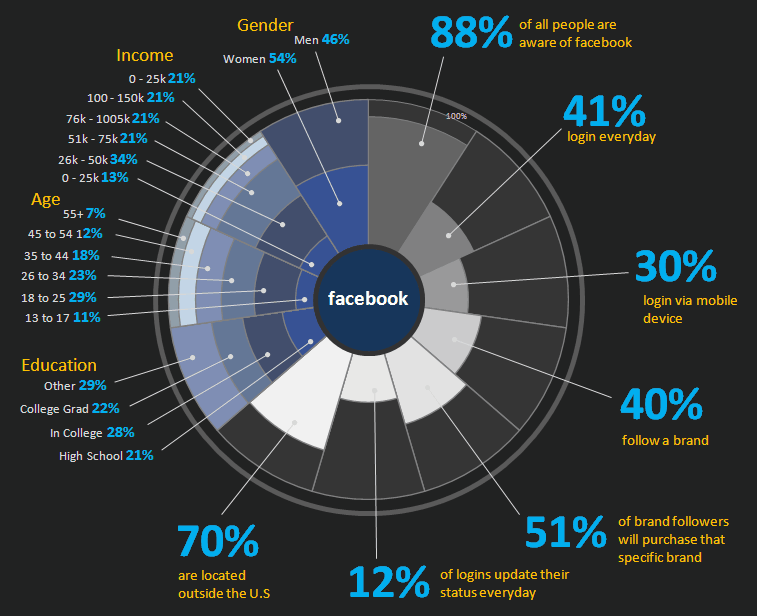
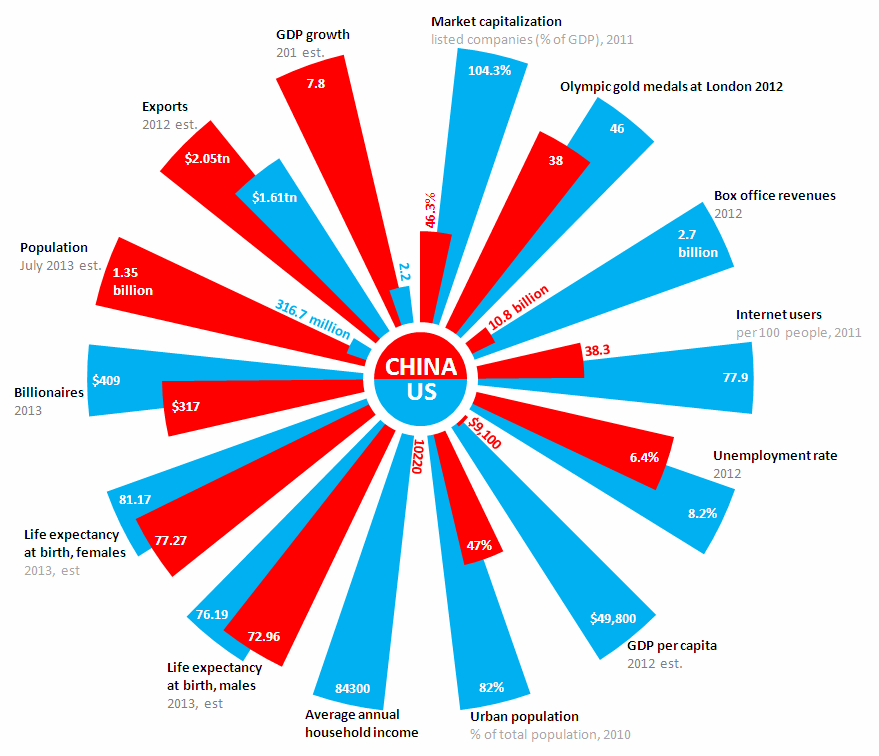
Based on your code I could implement the Polar Area Chart like this:
https://dev.to/yoshio_yabusaki/how-to-implement-a-polar-area-chart-using-vba-34ji
Thank you!
NB,3Q very much!!!
is it possible to add error bars?
Hi, is there a way to add the data labels in?
@George Beniac Here you can find how to add data labels. Please have a look:
https://dev.to/yoshio_yabusaki/how-to-implement-a-polar-area-chart-using-vba-34ji
Very cool. I was looking for this. Thank you
How do I add more country in Nightingale Rose Diagram Template 2?
Thanks. It's really pretty diagram.
I need nightingale rose diagram excel download. .....Thank you....
@João here:
http://www.excelhowto.com/wp-content/uploads/2014/05/Nightingale-Rose-Diagram-Template.xlsm