When you import data by using the Microsoft Query Wizard and choose Excel Files as data source, you may receive the following error message:
This data source contains no visible tables.
See following screenshot:
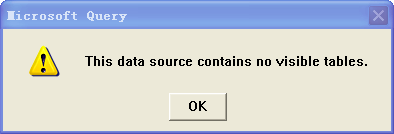
Why?
This issue occurs because the ODBC driver used to connect to the data source perceives the worksheets in your Excel workbook as system tables and does not display them. System tables are objects in database files that are not displayed by default.
How to resolve this issue?
To resolve this issue, follow these steps:
- When you receive the error message listed in this article. Click OK.
- In the Query Wizard - Choose Columns dialog box, and then click Options.
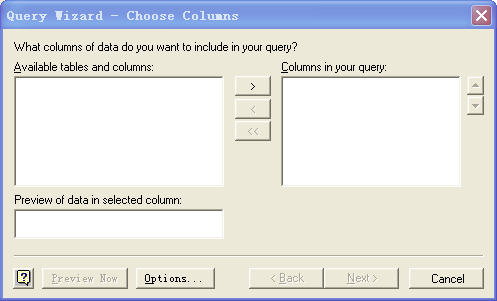
- In the Table Options dialog box, click to select the System Tables check box, and then click OK.
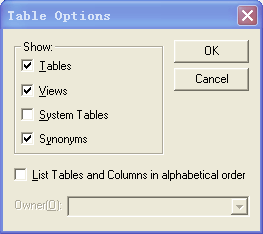
- Note that now you can see and select individual worksheets in your Excel data source.
Thanks a lot! This worked like a charm.
Thx a million! This resolved my issue and I was able to create the queries I needed quickly.
Thanks, problems are solved.
so brilliant
very nice keep the good work
They create their projects and projects onto it.
done the same, but still tables can not be viewed ?
@Mostafa Did you ever get an answer, I’ve done this but still nothing displays ?
If that doesn't help you, try this...
http://www.exceluser.com/formulas/msquery-excel-relational-data.htm
My problems were "sort-of" resolved by this.
Hi,I read your blogs named "Microsoft Query Error: "This data source contains no visible tables." - Excel How To" daily.Your writing style is witty, keep it up! And you can look our website about تحميل اغانى.
thanks its working
Thank you so much for the help it started working