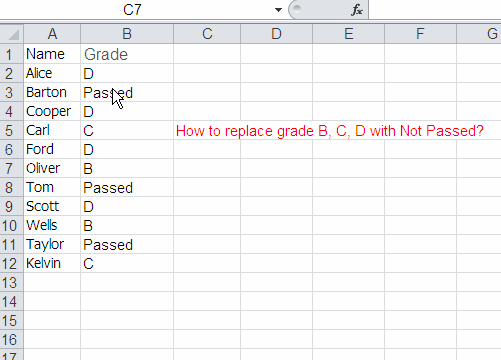Column Differences: All cells that differ from the active cell in a selected row. If more than one row is selected, the comparison is performed for each row of that selection. The cell that is used in the comparison for each additional row is located in the same column as the active cell.
How to change the location of the active cell
- Select a range.
- To change the location of the active cell, do one of the following:
- Press ENTER or TAB. If the range is large, you may press many times ENTER or TAB.
- Press and hold CTRL, then click the target cell which you want to be the active cell.
Column Differences examples
In this example, the Column A contains different names, the Column B contains grades, we want to replace grade B, C and D with Not Passed, how to do it?
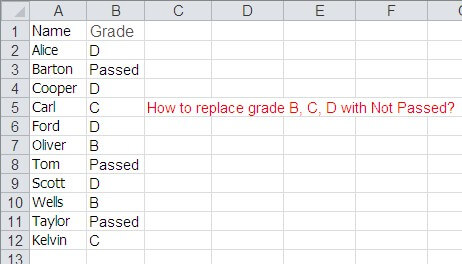
Step by Step
- Select B2:B12.
- Press and hold CTRL, then click the cell B3 or B8, to make sure the active cell value is Passed.
- On the Home tab, in the Editing group, click Find & Select, and then click Go To. You can also press Keyboard shortcut: CTRL+G.
- Click Special.
- In the Go To Special dialog box, click Column Differences option.
- Click OK.
- Enter Not Passed.
- Press and hold CTRL, press ENTER.
Video