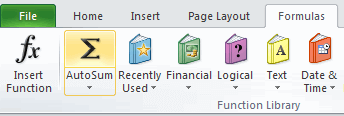There are many ways to sum data in an Excel spreadsheet. For example, if you want to sum the values in cells A1:A5, how to do it?
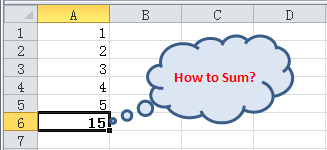
1. Select cells A1:A5, and you will see the sum results in the status bar.
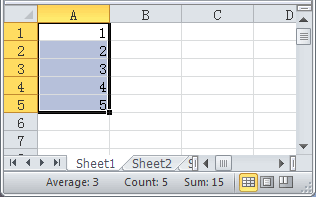
2. Select cells A1:A5, press and hold ALT, then press =, Excel will auto display the sum in cell A6.
3. Select cell A6, press and hold ALT, then press =, Excel will auto select cells A1:A5, and auto insert the formula: =SUM(A1:A5), you can change the reference, and press ENTER to end this.
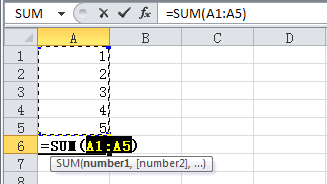
4. Select cell A6, then enter the formula: =SUM(A1:A5), then press ENTER.
5. Select cell A6, then click Formulas tab, in Function Library group, click AutoSum button.