How To Remove All Hyperlinks In Excel 2003 At Once
If you want to remove all hyperlinks in a worksheet at once, you can follow this tips:
- Select all worksheet. Shortcuts:
Ctrl+A. - In excel main menu, click
Edit, then selectCopy. Shortcuts:Ctrl+C. - In excel main menu, click
Edit, then selectPaste. Shortcuts:Ctrl+Vor pressEnterbutton.
In a word, press shortcuts: Ctrl+A, Ctrl+C, Ctrl+V.
Note: this tip works well in excel 2003 (not support Excel 2007, 2010, 2013). This tip only remove hyperlinks, not remove formatting, formulas or others.
How To Remove Multiple Hyperlinks In Excel 2007 and Later
- Select the range containing hyperlinks that you want to remove.
- Click
Home, move toEditinggroup and click thedown arrownext to theClearbutton. - Choose
Remove Hyperlinks. See screenshot:
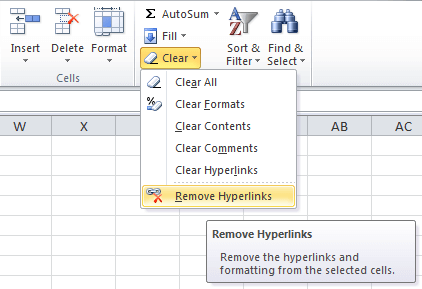
- if you want to only clear the hyperlinks but not remove the formatting, choose
Clear Hyperlinks.
or:
- Select the range containing hyperlinks that you want to remove.
- Press Right Button of mouse.
- Choose
Remove Hyperlinks. See screenshot:
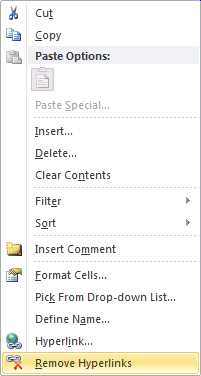
What's the difference between Clear Hyperlinks and Remove Hyperlinks?
- Clear Hyperlinks
- Clear the hyperlinks from the selected cells. The formatting is not cleared.
- Remove Hyperlinks
- Remove the hyperlinks and formatting from the selected cells.
How To Remove All Hyperlinks With VBA
- Press
Alt+F11to start the Visual Basic Editor. - Double click the workbook you are using on the Project Explorer and type the following code:
Sub RemoveAllHyperlinks() ActiveSheet.Hyperlinks.Delete End SubIf you want to remove selected multiple hyperlinks using VBA, copy this code:
Sub RemoveSelectedHyperlinks() Selection.Hyperlinks.Delete End Sub - Save your work.
- Run the macro by pressing
Alt+F8or using the menu byView->Macros - Select the macro you have made, it should have the name ‘RemoveAllHyperlinks’.