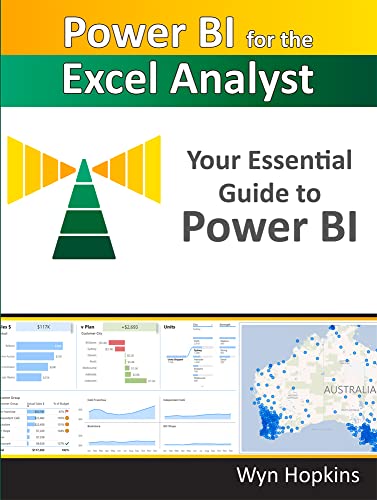
Power BI for the Excel Analyst: Your Essential Guide to Power BI
- Length: 192 pages
- Edition: 1
- Language: English
- Publisher: Holy Macro! Books
- Publication Date: 2022-11-01
- ISBN-10: 161547076X
- ISBN-13: 9781615470761
Book Description
The essential guide for getting started with Power BI.
Power BI is an amazing cloud-based business analytics service provided by Microsoft that allows people to transform data into rich, interactive visual reports that presents a 360-degree business view and improves business decision making. This book is designed to get the Excel analyst started with Power BI, touching on Power Query and Power Pivot.
Table of contents
Foreword
Power Pivot and Power Query – the Parents of Power BI
Why I Wrote this Book
Acknowledgements
Chapter 1 - Getting Started with Power BI
Getting Set Up
Using this Book and Downloading Sample Files
Download the Exercises and view the List of URLs
The PBI.guide Website
Chapter 2 - First Look – an Introduction to Power BI Desktop
Interacting with a Power BI Report
Introducing Power Query
Importing and Cleaning Data using Power Query
Summary of Your Introduction to Power Query
Chapter 3 - Publishing Your Report
Signing in to PowerBI.com for the First Time
The PowerBI.com Experience (aka “the Service”)
Creating a Workspace
Power BI Licence Options: A Brief Overview
Chapter 4 - Files Stored in SharePoint/OneDrive for Business
Step 1: Finding the Connection Path
Step 2: Using the Power BI Desktop Web Connection
Step 3: Pulling the Data into Power BI
Step 4: Build a Simple Visual
Step 5: Publish to Your New Workspace
Step 6: Set up a Scheduled Refresh
Chapter 5 - Creating a Power BI Model
Using a Template File with a Pre-built Calendar Table
Creating Relationships Between Tables
Managing Sort Order
Adding Additional “Lookup/Dimension” Tables
Adjusting Power BI Visuals
Filtering via Slicers and the Filter Panel
Exploring More Visuals
Chapter 6 - Getting Your Data into the “Right Shape”
Power Query’s Two Best Features in One Chapter!
Comparing Data from Two Fact Tables
Chapter 7 - DAX (Data Analysis eXpressions)
Writing Your First DAX Measure
Storing Measures in their Own Dedicated Table
Year to Date Measure
Prior Year Comparison and the CALCULATE Function
Removing Filters
Formatting Your DAX
Ratios and Percentages Using DIVIDE
Virtual Calculated Columns using the X Functions
Dealing with Multiple Date Fields in Your Fact Table
Organising Measures into Folders
DAX – Next Steps in Your Learning
Chapter 8 - The Calendar Table
Turning Off Auto Date/Time for New Files
Power Query Advanced Editor
Copying Queries Between files
Changing the Display Order of Fields
Marking as Date Table
Chapter 9 - Creating a Template File
Setting Your Default Theme Fonts and Colours
Adding a Measures Table
Using Your Template
Editing/Updating Templates
Chapter 10 - Intermission for Excel Fans
A Little History of Power BI
A Demonstration of Excel’s “Power” Features
Create an Interactive Pivot Chart
Chapter 11 - Enrich Your Power BI Report
Conditional Formatting
Tooltips
Drill-through Page
Report Design Tips
Making Analysis Easier
Natural Language Queries and AI-Driven Insights
Chapter 12 - Sharing Your Reports via Apps
Publish Your Report to the Workspace
Create an App from Your Workspace
Sharing the App
Updating a Report and an App
Scheduling a Refresh where a Gateway is Required
Chapter 13 - Additional Important Features
Row-Level Security
Dataflows
Connecting to a Dataset via Power BI Desktop
Chapter 14 - Where Do We Go from Here?
Some Topics We Didn’t Cover…
Next Steps in Your Power BI Journey
Pages after the Index in the printed book
IndexAbout The Author
Wyn Hopkins
Wyn Hopkins qualified as a Chartered Accountant with PricewaterhouseCoopers and then went on to work as a Financial Analyst with HBOS and the Barclays Group in the UK before emigrating to Australia in 2007. He then joined Access Analytic in Perth and in 2017 became a director. Wyn utilizes advanced Excel and Power BI techniques including Power Query, Power Pivot, DAX, and VBA to build applications that help companies address their reporting, automation, and analysis needs.



